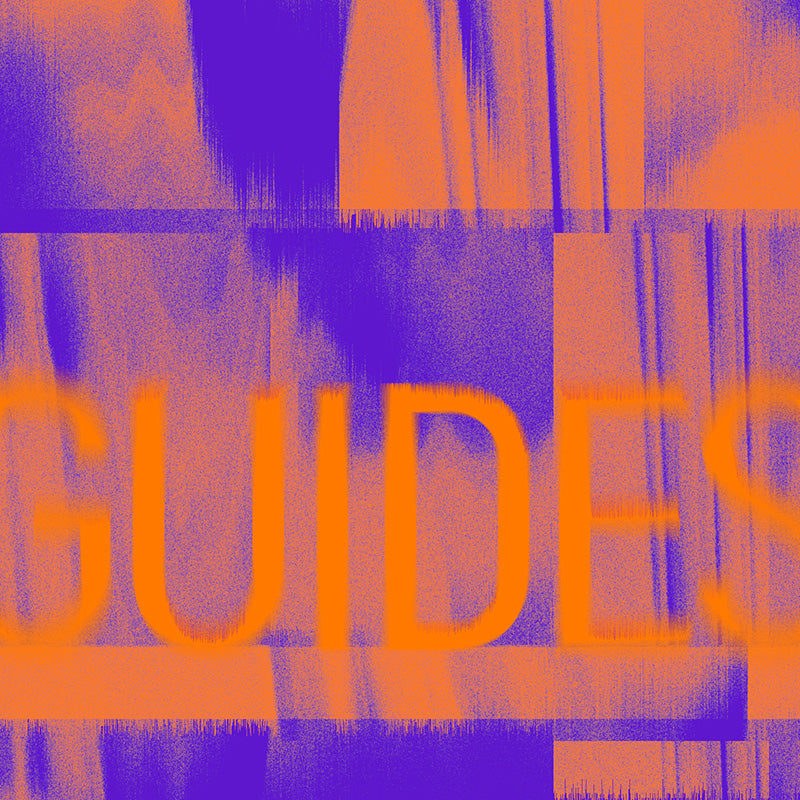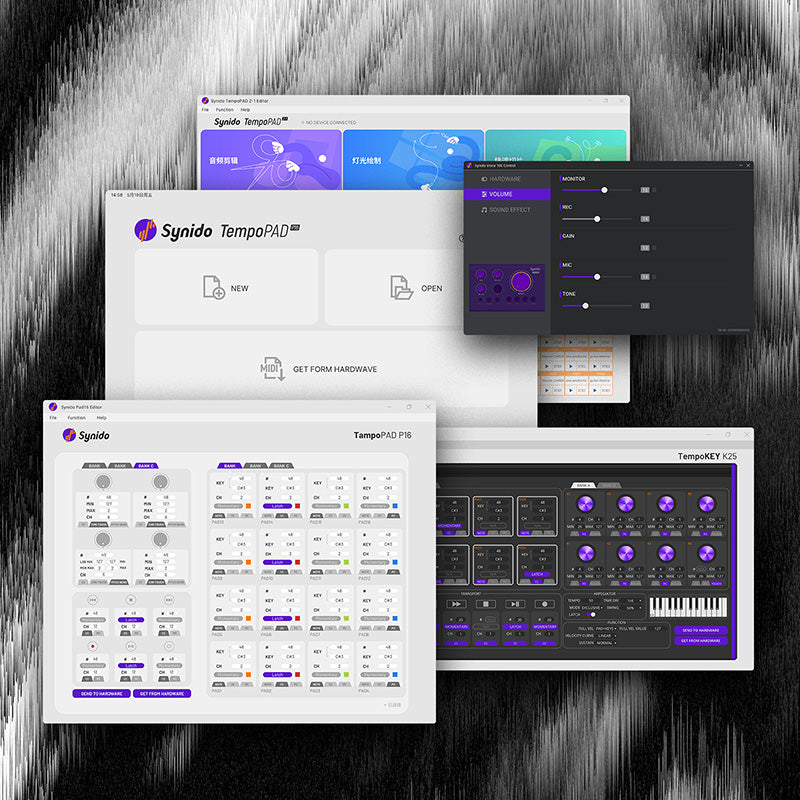Synido Voice 100 Firmware Upgrade Instructions
Synido Voice 100 firmware upgrade steps are as follows:
1.Connect the SY001 sound card to the computer through a USB cable
2.Open File【MV_BP10xx_PC_Tools_V2.2.11_20210518】, double clicking to execute the upgrade software (MV_AP82xx_BP10xx_PC_Tools_V2.2.11) in this file.
3.The penal is as follows, the lower left corner will show that the USB is connected, if it does not show that the USB is connected, please replace the USB cable or USB interface
4.Import the upgrade file, click the “Import Upgrade File” button, a dialog box will appear, and then choose to upgrade the firmware(Upgrade Start)
Concrete steps to Upgrade it.
1.Click Import Upgrade File
2.Select the file (SY001-20220419V14-53BF-(Synido voice 100) KEY A1-B2-C3-D4.MVA) in the pop-up, choose open.
3.Then the penal will display the name of firmware file.
4.Click the Upgrade Start Button
5.Wait for the upgrade to complete, and the penal will display Upgrade Succeed.
(After upgrading one sound card, if you have another sound card needs to be upgrade, just plug it in and wait for the panel to show that the USB is connected, and then click to start the upgrade.)