Synido Live Dock A20 FAQs
Find the product using solutions here
If you have any other questions, you can contact us to get technical support help from our engineer
Contact email: cs@synido.com
Synido Live Dock A20 User Guide
#1 Product Introduction
(1) Product Category: Instrument Audio Interface/Dock
(2) Product Model: Synido Live Dock A20
(3) Product Dimensions: 85 x 83 x 20 mm
(4) Product Weight: 80g
(5) Packaging Form: (as shown in the image below )
(6) Product Accessories List: Main unit, 6.35mm adapter, 3.5mm audio cable, connection guide, certificate of compliance.
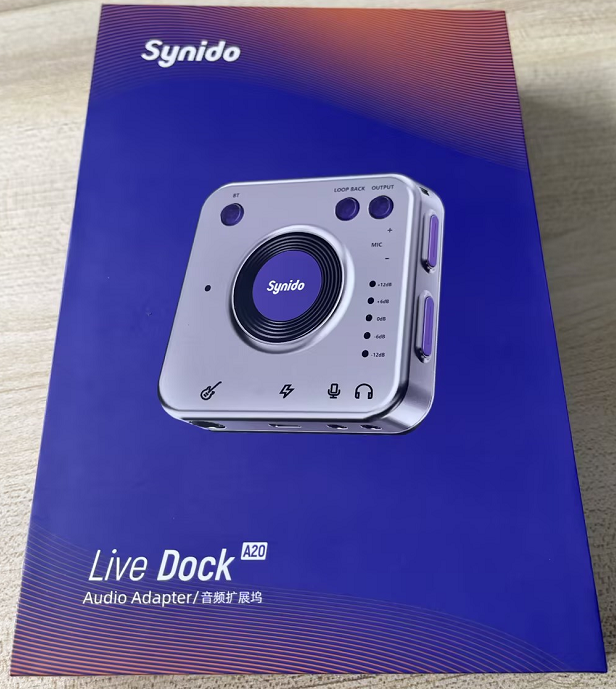
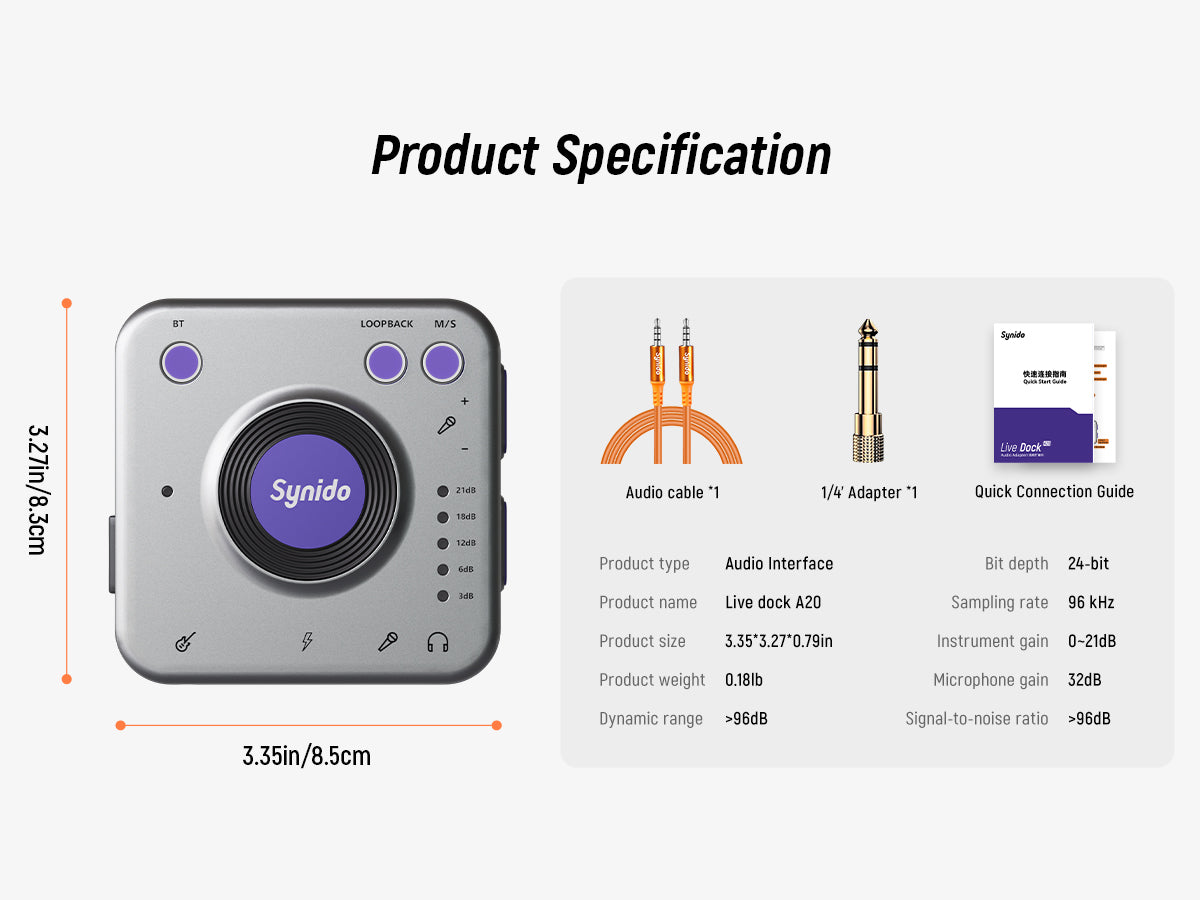
#2 Product Specifications
(1) Parameters:24-bit, 96 kHz audio sampling rate and bit depth
(2) Dynamic Range: > 95 dB
(3) Signal-to-Noise Ratio: > 95 dB
(4) Instrument Gain: 3 dB ~ 21 dB
(5) Microphone Gain: 32 dB
(6) Product Features:
A. Plug and play, no setup required
B. High-quality digital recording on mobile
C. Live streaming while charging on mobile
D. Supports Bluetooth wireless accompaniment
E. Supports playback and monitoring via headphones
F. Adjustable instrument gain
G. Compatible with 3.5mm condenser microphones and wireless microphones
H. Compatible with mobile phones and computers
I. High mobile compatibility
#3 Product Function Introduction
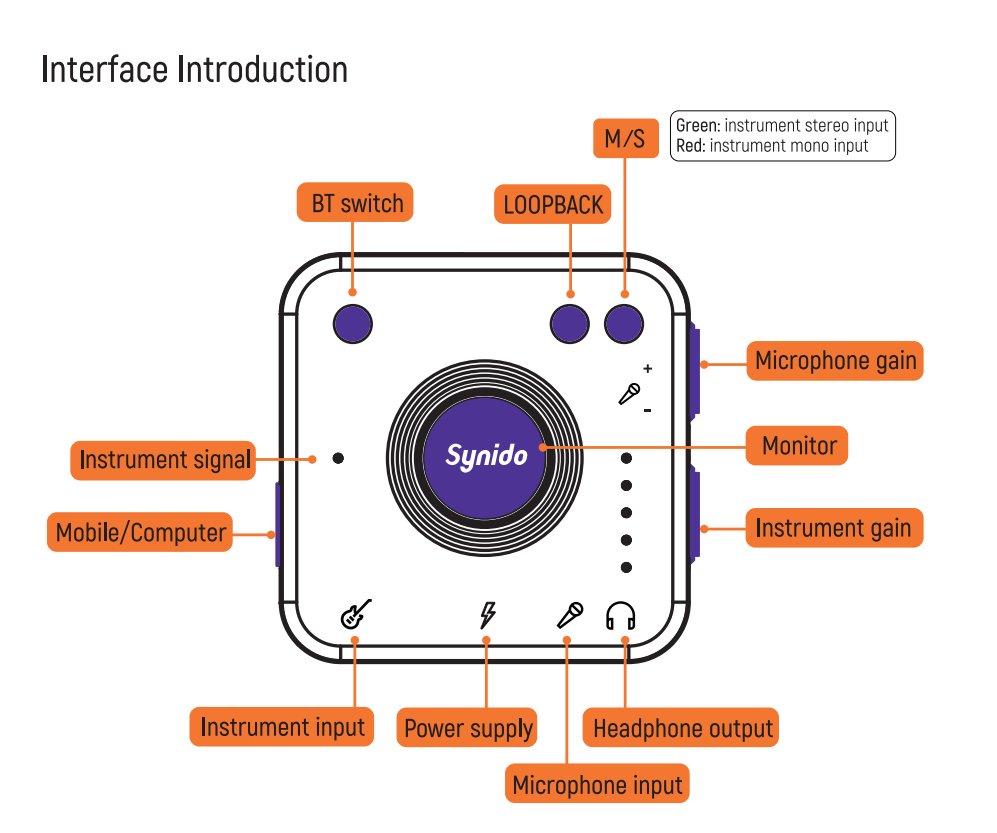
#4 Connection Guide
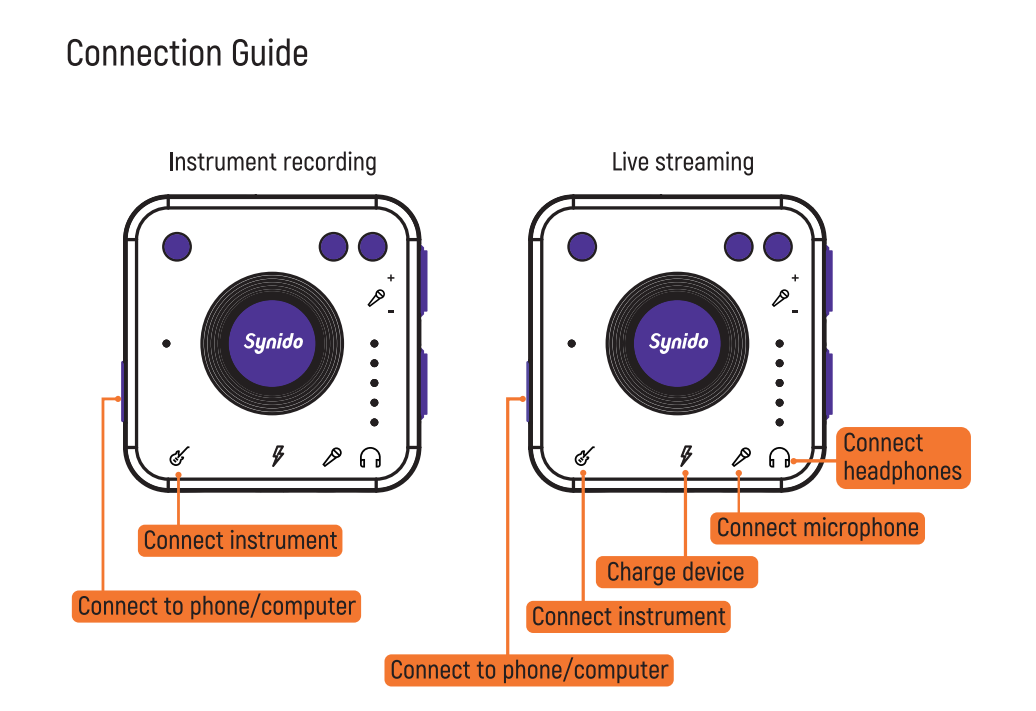
Product Features:
(1) Power Supply: Charge your phone while using it.(TYPE C)
(2) Headphone Output: Connect headphones or speakers for monitoring.
(3) Microphone Input: Connect a microphone to capture vocals.
(4) Instrument Signal: Input for instrument signals.
(5)M/S: Mono and Stereo refer to whether the instrument input source is a mono source (e.g., acoustic guitar) or a stereo source (e.g., electric guitar connected to an effects processor for 3D sound).
The red light indicates a mono source, while the green light indicates a stereo source.
(6) Loopback: Play music from your computer or phone and record it back onto the computer or phone.
(7) Monitor: Adjust the headphone output volume using the knob (10 levels of adjustment).
(8) Microphone Gain: Control the input volume for the microphone (7 levels of adjustment).
(9) BT Switch: Short press to turn on Bluetooth, long press to turn it off. Connect to your phone for wireless accompaniment; the blue light blinks when on and stays solid when connected.
(10) Instrument Gain: Adjust the gain for the instrument input signal (5 levels of adjustment).
(11) Instrument Signal: The light turns on when there is an input signal from the instrument and turns off when there is none.
(12) Mobile/Computer: Can connect to a phone or computer.
#5 Usage Guide
(1) Instrument Input Source M/S Distinction:
M (indicated by a red light) refers to mono instrument input (e.g., acoustic guitar), while S (indicated by a green light) refers to stereo instrument input.
(2) Gain Range for Instrument Input:
The gain range for the Synido Live Dock A20 is 3 dB to 21 dB, with an ultra-wide signal sensitivity of 5 mV to 800 mV. Since different instruments have varying output signal levels, it is recommended to:
- A. Set the instrument gain on the Synido Live Dock A20 to 3 dB to 6 dB (as shown in the image below).
- B. For high-output instruments, it is suggested to set the instrument gain on the Synido Live Dock A20 to the lowest setting, below 3 dB, to prevent distortion. Specific instrument recommendations are as follows:
① Acoustic Guitar: 3 dB or below
② Electric Guitar: 6 dB or below
③ Electric Piano: 3 dB or below
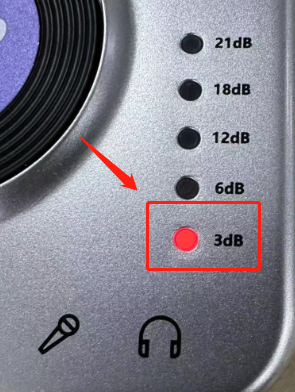
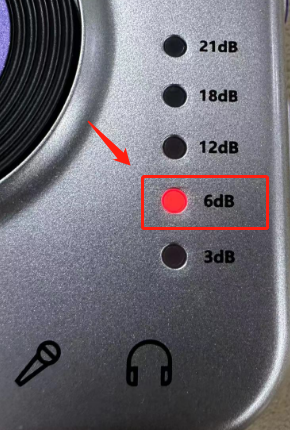
(3) Low Battery Precaution:
When using the Synido Live Dock A20 with a low battery on your mobile device, it is recommended to connect the charging cable to the power interface of the Synido Live Dock A20 to allow simultaneous charging and use, preventing low battery issues that could disrupt the operation of the Synido Live Dock A20 (as shown in the image).
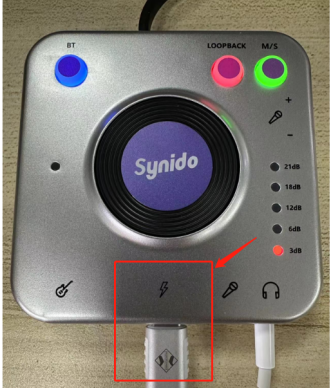
(4) Factory Reset:
To perform a factory reset, press and hold the LOOPBACK and Instrument + buttons for 3 seconds. The instrument indicator light will flash three times, indicating a successful reset (as shown in the image).
A. Factory reset parameters: Instrument gain set to level 3, microphone volume and monitoring volume set to level 5.
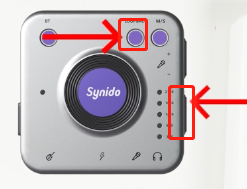
(5) Connecting Android Phones for Live Streaming:
When connecting an Android phone to the Synido Live Dock A20 for live streaming, the corresponding icon will appear on the phone screen after a successful connection. Note: Some Android phones (mainly OPPO and VIVO models) support OTG functionality, which has a switch that must be turned on for proper operation.
(6) PC Connection Method:
- 1. First, connect the sound card’s Type-C cable to the PC using a Type-C to USB adapter. (Note: The package does not include the Type-C to USB adapter; it must be purchased separately.)
- 2. Click on the device name “Synido Live Dock A20” displayed in the bottom right corner of the computer screen to confirm a successful connection and use.

Browse More FAQs
1. Ensure the headphone jack is securely connected.
2. Check if the monitoring volume is muted; you can increase it by turning the knob clockwise to check.
3. Try using a different pair of headphones to see if sound can be monitored.
1. Check if the Type-C cable is properly connected to the live-streaming phone.
2. Verify if the phone recognizes the audio device.
3. Disconnect and reconnect the Type-C cable.
1. Ensure the headphone jack is securely connected.
2. Try a different pair of headphones to see if the noise persists.
3. Check if the instrument input is not connected to an instrument (e.g., if an audio cable is plugged into the instrument input without an actual instrument).
4. Check if the instrument gain is set too high; reduce the instrument gain if necessary.
5. Check if the microphone gain is set too high; reduce the microphone gain if necessary.
1. Try a different pair of headphones to see if the buzzing persists.
2. Disconnect and reconnect the charging adapter and power bank to check for buzzing.
3. Change the charging adapter and power bank to see if the buzzing continues.
1. Ensure Bluetooth is turned on (the BT button flashes blue when active).
2. Check the distance between the Bluetooth device and the phone (keep it within 1 meter for connection).
3. Reconnect the audio device to its power source.
1. Check if the computer recognizes the audio device (Synido Live Dock A20).
2. Verify that the audio playback software is set to output through the audio device (Synido Live Dock A20).
3. Disconnect and reconnect the Type-C to USB adapter.
1. Ensure the Type-C is connected to the live streaming phone securely.
2. Check if the phone recognizes the audio device (Synido Live Dock A20).
3. Disconnect and reconnect the Type-C cable.
4. Check if the phone's OTG switch is enabled; some Android phones require manual activation of OTG (especially VIVO and OPPO).
5. Some models may not be compatible with the Synido Live Dock A20 (a compatibility list will be provided to customer service and updated continuously).
1. Try a different power source (change the charging adapter or power bank).
2. Ensure the Type-C is properly connected to the live streaming phone.
3. Check if the phone recognizes the audio device (Synido Live Dock A20).
4. Disconnect and reconnect the Type-C cable.
5. Ensure the phone's OTG switch is enabled; some Android phones require manual activation of OTG (especially VIVO and OPPO).
6. Some models may not be compatible with the Synido Live Dock A20 (a compatibility list will be provided to customer service and updated continuously).
1. Disconnect and reconnect the Type-C cable.
2. Change the charging adapter; charging issues with the iPad could be related to the adapter. If the charging current is less than 800mA or the voltage is less than 4.8V, the iPad may display “Not Charging.” This indicates that the charging current is too low to show charging status, but it is still charging slowly.
nce!
The Live Dock A20 is not compatible with Tencent Meeting on mobile phones (it may not recognize external playback and may occasionally produce noise). Users are advised to switch to other software for use.
1. When connecting the Live Dock A2 to an acoustic guitar (with a pickup), maintain a certain distance between the mobile device and the guitar pickup. If too close, noise may be heard during use.
2. When the Live Dock A2 is connected to a mobile phone, if the phone is in a call or receiving a call, there may be signal interference, which can result in noise during use.
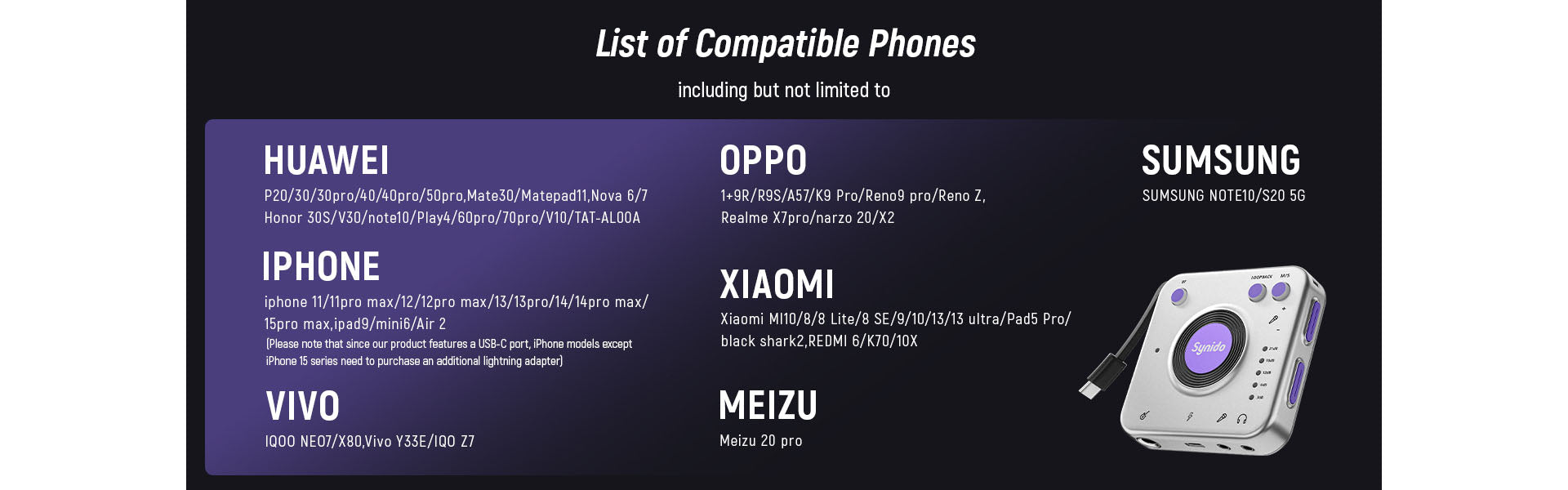
More Questions
If you have any further questions or concerns, please do not hesitate to reach out to cs@synido.com for assistance.






