Synido TempoPAD C16 MIDI Controller FAQs
Find the product using solutions here
If you have any other questions, you can contact us to get technical support help from our engineer
Contact email: cs@synido.com
#1 Q: Why is there no sound when I hit the pads?
A: The MIDI controller itself does not produce sound; it only sends MIDI signals. You need to connect it to a computer or mobile device with DAW software to use it. The sound comes from the computer or mobile device.
#2 Q: Can I connect the TempoPAD C16 to speakers or an audio interface?
A: The MIDI controller does not generate sound; it relies on the computer or mobile device as the audio output. When connecting to speakers or an audio interface, ensure they are connected to the computer or mobile device.
#3 Q: The "STEP" button doesn't activate the sequencer as described in the manual.
A: The sequencer outputs sorted NOTE signals. If any pad in the selected PAD BANK is set to a non-NOTE signal (CC or PC), the sequencer will not activate. Please check each pad's signal type and change them to NOTE signals using the device or the Synido C16 control panel.
#4 Q: When the sequencer is paused, why does it resume from the pause position instead of starting from PAD 1?
A: Quickly double-tap the "PLAY" button to restart the sequence from the PAD 1 starting position.
#5 Q: Why do all pads produce the same sound, and changing the NOTE parameters doesn’t work?
A: Check if the "16 LEVEL" button in the control area is lit. If it is, please turn it off. The 16 LEVEL feature layers the velocity of a single pad's NOTE evenly across 16 pads.
#6 Q: I can't connect the TempoPAD C16 wirelessly via Bluetooth to DAW apps like Koala Sampler, Cubasis LE 3, or FL Studio Mobile on my phone.
A: Mobile DAW apps typically do not support BLE Bluetooth connections natively and require third-party software. You can try the following methods:
- iOS Users: Connect the TempoPAD C16 via Bluetooth to the "GarageBand" app. Check if the pads produce sound, then run GarageBand in the background (do not close it) before opening your desired DAW.
- Android Users: Download and install the "MIDI BLE Connect" app, connect the TempoPAD C16 via Bluetooth to MIDI BLE Connect, keep it running in the background (do not close it), and then open your desired DAW.
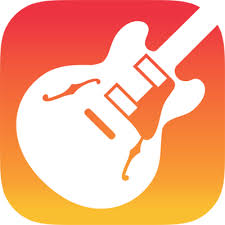
GarageBand App

MIDI BLE Connect App
#7 Q: I connected the TempoPAD C16 to my computer via BLE Bluetooth, enabled MIDI Clock SYNC on both Ableton Live and the TempoPAD C16, but it’s not working; the BPM still runs at the C16's set BPM.
A: MIDI Clock signals cannot be transmitted over BLE Bluetooth. For tempo synchronization, please use a wired USB connection.
#8 Q: I connected the TempoPAD C16 to my synthesizer, with C16 as the output and the synthesizer as the input, and enabled MIDI Clock SYNC, but the synthesizer doesn’t follow the C16's BPM.
A: The TempoPAD C16 can only receive MIDI Clock signals as a slave device; it cannot send MIDI Clock signals as a master device. When using MIDI Clock SYNC, ensure the C16 is set as the input.
#9 Q: When I rapidly hit the pads, some hits are missed and do not produce sound.
A: This is an issue with the initial firmware version, which has been fixed. You can upgrade the firmware using the Synido companion software. Please refer to the user manual for detailed instructions on the firmware upgrade process.
#10 Q: When I set the VELOCITY CURVE to Soft or Hard, striking the pads hard results in low output and quiet sound.
A: This is also an issue with the initial firmware version, which has been resolved. You can upgrade the firmware using the Synido companion software. Please refer to the user manual for detailed instructions on the firmware upgrade process.
More Questions
If you have any further questions or concerns, please do not hesitate to reach out to cs@synido.com for assistance.






