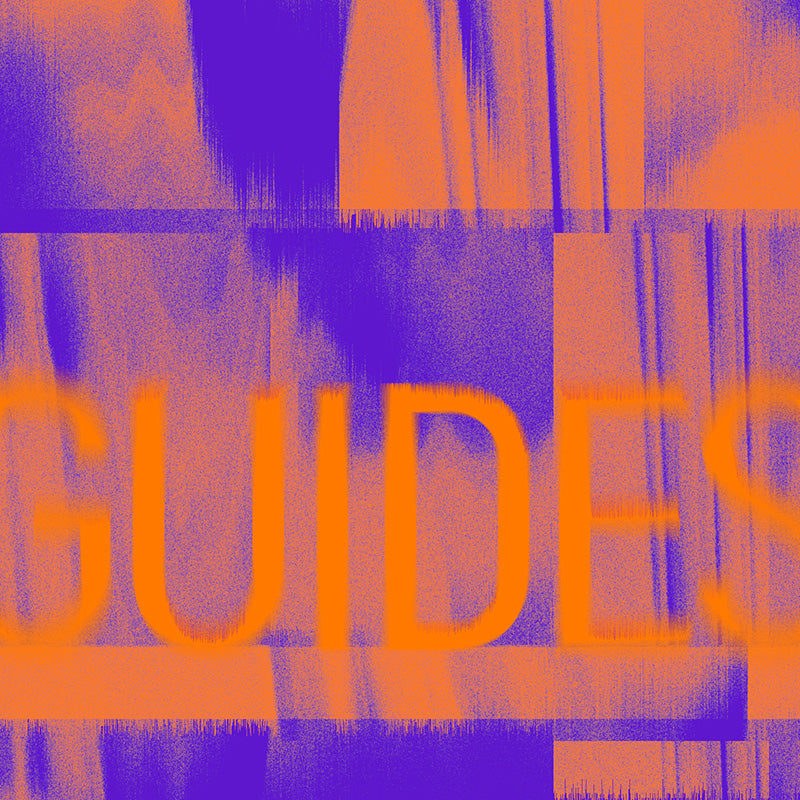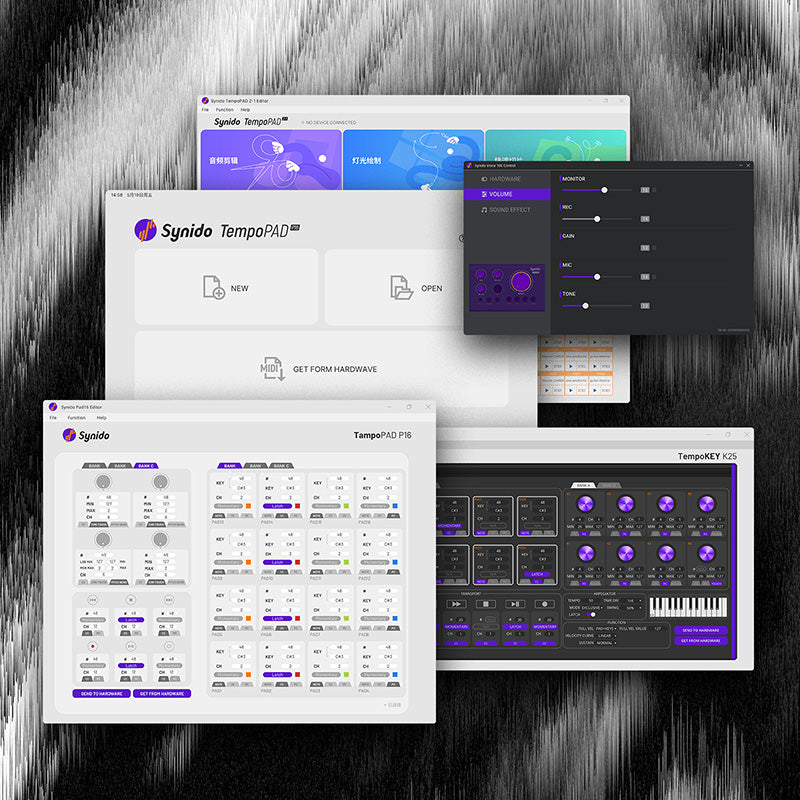Synido TempoKEY K25 USB Forced Upgrade Guide
If the firmware upgrade process is interrupted due to operational errors, resulting in a failed upgrade, a forced upgrade can be performed. The steps are as follows:
Download the PDF file to view guides>
Step 1:
First, connect one end of the USB-C cable to the computer. Press and hold the "Main Control Knob (MAIN)" button on the device for 5 seconds (this triggers the forced upgrade). While holding it down, connect the other end of the USB-C cable to the device's TYPE-C port. After 5 seconds, release the button, as shown in Figure 1.


Step 2:
Open the control panel for "Synido TempoKEY K25". In the upper window menu, select Help > About. When the pop-up window appears, select "Firmware Updates" and click "Firmware Upgrade" to initiate the firmware upgrade, as shown in Figure 2.



Figure 2
At this point, the device will enter the firmware upgrade process, and a progress bar will appear (Note: Do not operate the device or the computer during this time to avoid firmware upgrade failure), as shown in Figure 3.

Figure 3
Step 3:
Wait for approximately 1 minute. A pop-up will appear stating "Firmware Upgrade Successful." The device will display a startup light sequence, indicating that the firmware upgrade was successful, as shown in Figure 4. (Note: If the firmware upgrade fails, a pop-up will appear stating "Firmware Upgrade Failed." If the failure is due to an operational error during the process, return to Step 1 and repeat the operation.)


Figure 4