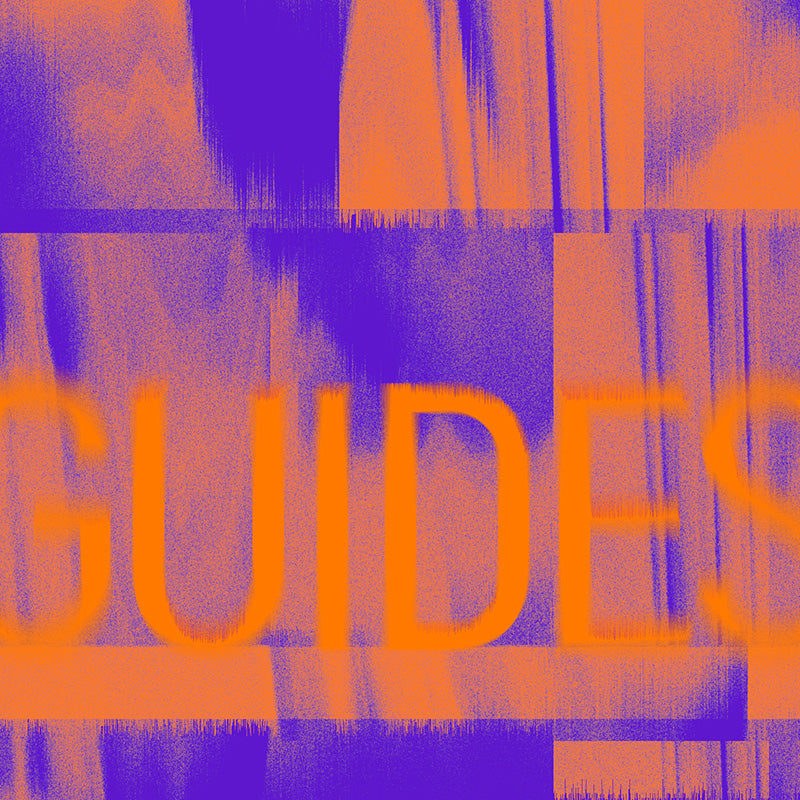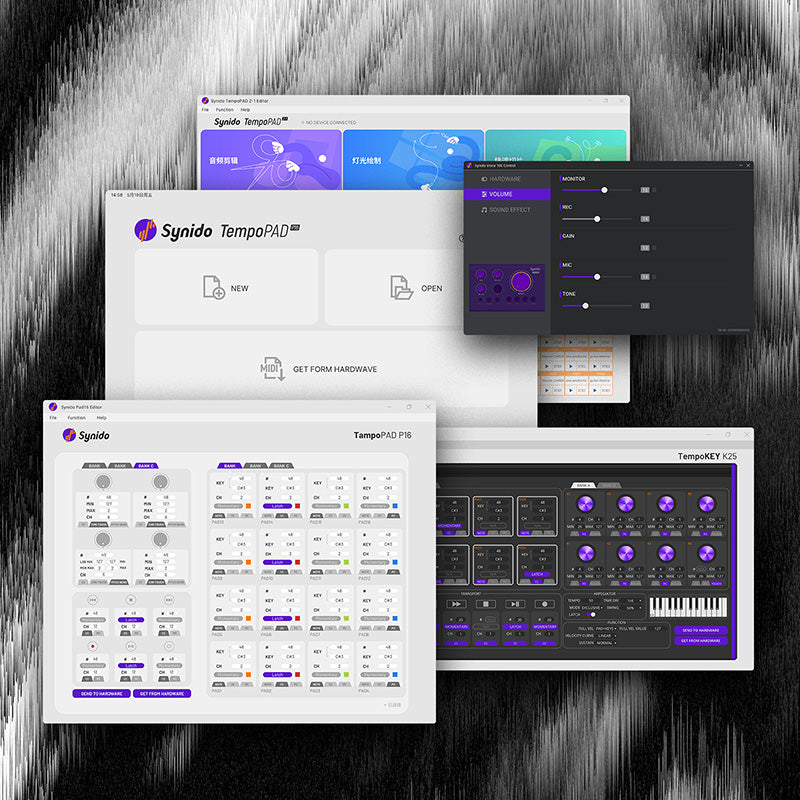Synido Live 100 FAQs
1. About the 4 microphone jacks on the audio interface
There are 4 mic jacks in the audio interface, can I use 4 mics all at the same time? Is there a way that there can be a separate volume control for each mic? There is only one mic volume knob. Is this the only volume control for all the mics?
-You can use 4 mics all at the same time; The microphone sounds of the 4 channels are mixed together; Overall volume control via mic vol botton
2. How can I use this device without any effects being applied to my voice? I’m either in reverb or electro…
— You can use the DRY button, which allows you to keep the original sound (the first button in the REVERB column)
3.How do you make those 3 customize buttons do anything?
— Long press the CUSTOMIZE button, and you can define the BGM with the microphone, recording audio or accompaniment recording, the ELECTRO lights synchronously, display the recording time, and the maximum duration is 15 seconds, Release button. Recording complete.(You can record any sound you want, such as sponsored sounds)
Customize 1/2/3 BGM button can be recorded repeatedly by long press, overwriting the original audio
4.” Music Vol” seems to control how loud my computer’s output over USB to the Live 100 is. This input can then be dodged with the dodge button. However, the Windows music volume doesn’t change and there’s no way to get the PC output back into the live 100 microphone output on my PC?
“Music Vol” will control the volume of the computer output to LIVE100, PC output to PC need to open LOOPBACK at the same time the REC VOL keeping open otherwise will not be recorded back to the computer
5. What does the control panel do?
Control panel can set the dodge/denoise/vocal cut level, these can not be setted in hardware devices