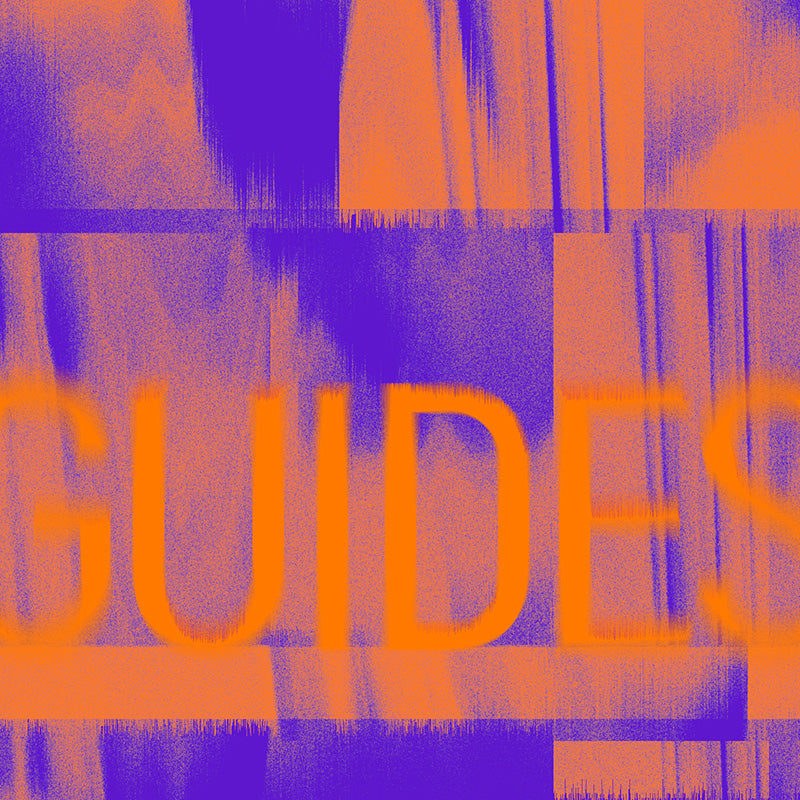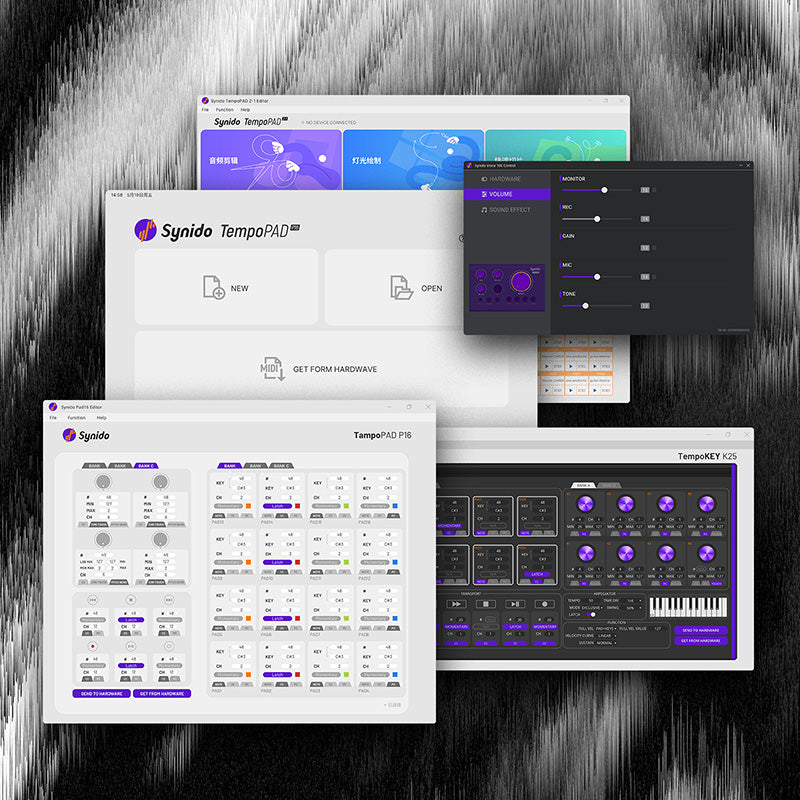Synido Aleton Live / FL Studio Script Usage Guide
Ableton Live:
Ableton Script include 2 different recording modes, Arrangement Record and Session Record,Which one you use depends on your workflow.
- Play = starts playback
- Stop = stops playback
- Fast Forward = fast-forwards playback
- Rewind = rewinds playback
- Record = toggles Session Record (or Arrangement Recording, depending on the script version)
- Loop = toggles Arrangement Loop
Using the Synido Tempo PAD P16 as a case in point:
The installation method for these scripts is to extract them into Ableton's User Remote Scripts folder in AppData.
Mac: HD:/Users/[Username]/Library/Preferences/Ableton/Live x.x.x/User Remote Scripts.
Windows: C:\Users\[Username]\AppData\Roaming\Ableton\Live x.x.x\Preferences\User Remote Scripts
So an example of the proper path would be:
C:\Users\[Username]\AppData\Roaming\Ableton\Live x.x.x\Preferences\User Remote Scripts\Synido TempoPad P16 Arrangement Recording\UserConfiguration.txt
After placing the named folders inside the User Remote Scripts folder, the scripts can be activated for the Synido TempoPad P16 by navigating in Ableton to preferences (Ctrl ," in Windows, "Cmd ," in Mac). Once in that menu, click the "Link Tempo MIDI" tab on the left, and navigate down to the MIDI section. Under the Control Surface dropdown menu, select either Synido TempoPad P16 Arrangement Recording (for the Record button to toggle Arrangement Recording) or Synido TempoPad P16 Session Recording (for the Record button to toggle Session Recording). After that, under input, select Synido Pad16.

FL Studio:
Using the Synido Tempo PAD P16 as a case in point.
The Synido folder inside of this archive needs to be placed in FL Studio's hardware scripts folder, which is location in Documents\Image-Line\FL Studio\Settings\Hardware\
This script will allow an FL Studio user to use the TempoPad P16's transport buttons to control playback and recording in FL Studio. To enable it, after the script is placed in the above mentioned folder, the user will navigate to Midi Settings in FL Studio by pressing F10 or clicking Options - > Midi Settings.
Then, under Input, they will select the Synido TempoPad P16. Right below the Input menu the user will ensure that "Enable" is turned on, and directly next to that is a dropdown menu called "Controller Type".
Inside that menu, the Synido Tempopad P16 will be listed alongside the other midi inputs that have specific configurations, like the Arturia Minilab v3 and the Novation Midi 37 key. Selecting the Synido TempoPad P16 in that dropdownmenu will assign the six transport controls of the P16 to functions in FL Studio that cannot otherwise be mapped to midi inputs. One the configuration is selected, the P16 will function completely.
The transport controls will function as follows:
- The play/pause button will play or pause the playback of the patttern or song in FL Studio.
- The loop button will switch FL Studio from pattern mode to song mode.
- The Skip Forward and Skip Backward buttons can be pressed briefly to jump a short distance forward or backward in the arrangement, and they can also be held to continuously traverse in the desired direction until the user is satisfied with the position.
- The Stop button will stop playback and reset the playback position to the beginning of the song.
- The Record button will toggle recording on and off in FL Studio.

Script download link:
FL Studio:
Synido TempoPAD P16 FL Studio Scripts:
Download Now >
Synido TempoKEY K25 FL Studio Scripts:
Download Now >
Synido TempoPAD Z1 FL Studio Scripts:
Download Now >
Ableton Live Scripts:
Synido TempoPAD P16 Ableton Live Scripts:
Download Now >
Synido TempoKEY K25 Ableton Live Scripts:
Download Now >
Synido TempoPAD Z1 Ableton Live_Scripts:
Download Now >
If you have any questions, please contact cs@synido.com