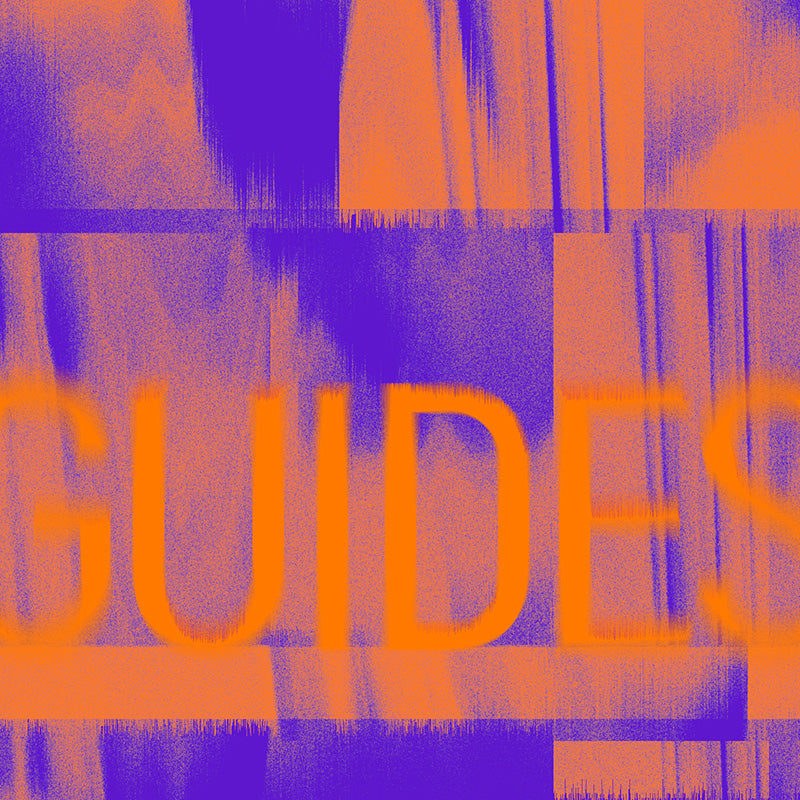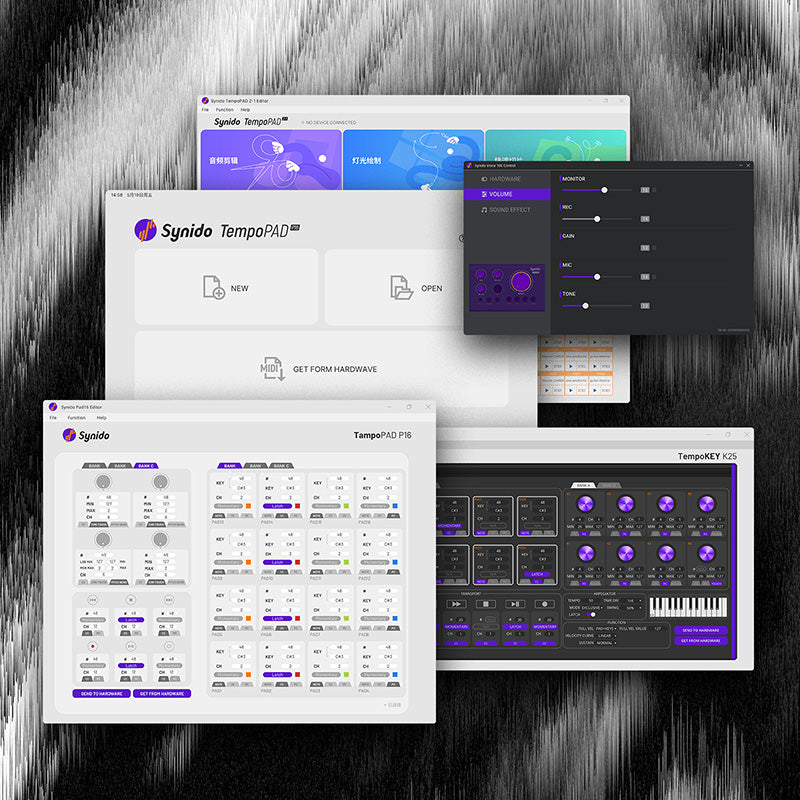When installed the control panel in the MAC system that prompt cannot be installed
Note: When the control panel of Synido product is installed in MAC system, it will prompt that it cannot be installed (the reason is that Apple will block the App Store and third-party software except approved developers).
Apple app requires a long review period, and our Control Panel cannot pass the review at the moment, please wait patiently. The FAQ is provided to solve the above problems. Follow the following steps to complete the installation and use.
The Synido TempoPAD product is used as an example (note: Other Synido products can be performed as follows)
- First, open www.synido.com to download the installation package. After downloading the installation package, click the installation package to install it.


- Then click the “Apple icon” in the upper left corner of the computer desktop and click “System Preferences”;


- Then click “Security &Privacy”, and click ” Open Anyway” after entering;




- Click “Open” in the displayed dialog box, and then click “Continue”. Confirm the installation step by step according to the installation steps, and the control panel can be installed and used.






If you still have questions please contact email: cs@synido.com